Event and Style binding in Angular 2
Angular 2 introduces new template syntax and directives that allow us to manipulate data in our applications. In this post, I begin with a brief introduction on data and event binding then dive right in to using style and class binding as well as directives to dynamically apply CSS and CSS classes.
One-way data binding
In Angular, data binding describes the synchronization between model and view. To explain this simply, assume we have a simple expression in our template.
<h1>{{firstname}}</h1>Whenever the expression {{firstname}} changes, we want the DOM to update. The processes that trigger this instant update of the DOM is known as data binding and one-way refers to the directional flow of data from model to view.
Two-way data binding
Two-way data binding explains how the view updates when the model changes and vice-versa. This happens immediately which means that the model and view are always in-sync. In other words, you can think of the view as an instant projection of the model.
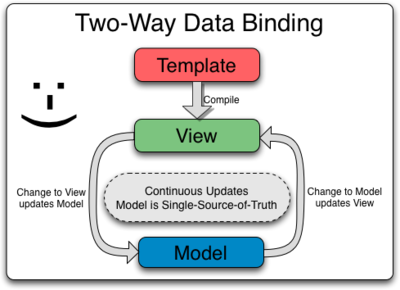
Source: AngularJS Developer Guide - Data Binding
Lets look at a simple example of how this works.
<h1>{{firstname}}</h1>
Name: <input type="text" [(ngModel)]="firstname">export class MyApp {
firstname: string = 'Jimmy';
}We can see that the HTML is similar to what you would see in Angular 1.x. However, the two way binding syntax, [(ngModel)], is slightly different.
Just as you would expect, changing the input value changes the interpolation {{firstname}} which is evidence that the value is flowing to the model and vice-versa.
Event Binding
Now let’s add a click event to make things a little more exciting.
<h1>{{firstname}}</h1>
Name: <input type="text" [(ngModel)]="firstname">
<button (click)="changeName()">Change Name</button>export class MyApp {
firstname: string = 'Jimmy';
changeName() {
this.firstname = 'Houssein';
}
}The syntax is simple. The target event (click) is in parentheses and the response to the event changeName() is to the right of it. The notation of having events within parentheses is new in Angular 2, where in Angular 1.x this would have looked like ng-click="changeName()".
Style Binding
Angular 2 allows us to conditionally add styles to an element with a few different ways, and one of them is by style binding.
<h1 [style.color]="isHoussein() ? 'red': 'black'">{{firstname}}</h1>
Name: <input type="text" [(ngModel)]="firstname">
<button (click)="changeName()">Change Name</button>export class MyApp {
firstname: string = 'Jimmy';
changeName() {
this.firstname = 'Houssein';
}
isHoussein() {
return this.firstname === 'Houssein';
}
}Again, the syntax is straightforward where style is preceded by the name of a CSS style property: [style.color]. In this example, the color style property binds to the template expression, isHoussein(). With the code copied to your project, try changing the name to Houssein through the input field or by clicking the button.
Now what if we wanted to set multiple inline styles? That’s where the ngStyle directive comes in. With this, we can have multiple style properties each connected to their own condition through a key:value object.
<h1 [ngStyle]="setStyles()">{{firstname}}</h1>
Name: <input type="text" [(ngModel)]="firstname">
<button (click)="changeName()">Change Name</button>export class App {
firstname: string = 'Jimmy';
changeName () {
this.firstname = this.alternate ? 'Daniel' : 'Houssein';
this.alternate = !this.alternate;
}
isHoussein() {
return this.firstname === 'Houssein';
}
isDaniel() {
return this.firstname === 'Daniel';
}
setStyles() {
let styles = {
'color': this.isHoussein() ? 'red' : 'black',
'font-size': this.isDaniel() ? '3em' : '2em',
'font-style': this.isDaniel() || this.isHoussein() ? 'italic' : 'normal',
};
return styles;
}
}Class Binding
Similar to style binding, class binding allows you to add or remove classes based on variables or expressions.
Here’s an example of adding a conditional-based class.
<h1 [class.awesome]="isHoussein()">{{firstname}}</h1>
Name: <input type="text" [(ngModel)]="firstname">
<button (click)="changeName()">Change Name</button>.awesome {
color: red;
}export class MyApp {
firstname: string = 'Jimmy';
changeName() {
this.firstname = 'Houssein';
}
isHoussein() {
return this.firstname === 'Houssein';
}
}[class.awesome] binds to the specific .awesome class when the template expression, isHoussein(), is truthy.
Now let’s see how we can use the ngClass directive to add multiple classes at the same time.
<h1 [ngClass]="setClasses()">{{firstname}}</h1>
Name: <input type="text" [(ngModel)]="firstname">
<button (click)="changeName()">Change Name</button>.italic {
font-style: italic;
}
.awesome {
color: red;
}
.move {
position: relative;
animation:move 1s infinite;
animation-duration: 3s;
}
@keyframes move {
0% {left:0px;}
50% {left:200px;}
100% {left:0px;}
}export class App {
firstname: string = 'Jimmy';
alternate: boolean = false;
changeName() {
this.firstname = this.alternate ? 'Daniel' : 'Houssein';
this.alternate = !this.alternate;
}
isHoussein() {
return this.firstname === 'Houssein';
}
isDaniel() {
return this.firstname === 'Daniel';
}
setClasses() {
let classes = {
awesome: this.isHoussein(),
move: this.isDaniel(),
italic: this.isHoussein() || this.isDaniel(),
};
return classes;
}
}Wrapping things up
In this post, I covered the basics of one-way and two-way data binding as well as showed how you can manipulate style properties and classes with a few different ways. Hope it proved useful and stay tuned for my next post on Angular 2.
If you have any questions or suggestions, feel free to open an issue!